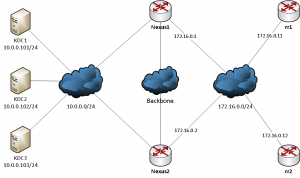As the two SFP+ ports of EdgeCore AS7726-32X aren’t supported by Cumulus Linux I had to use QSFP+-SFP+ adapters to make the 10G links work. As expected the port has be put in 10G mode to make this work, setting the link-speed isn’t enough though.
Configure the ports mode
Each port has it’s mode set in /etc/cumulus/ports.conf. This file looks like something like this:
# ports.conf --
#
# The Accton AS7726 has:
#
# 32 QSFP28 ports numbered 1-32
# These ports are configurable as 100G, 40G, or split into
# 4x25G, or 4x10G ports.
#
# QSFP28 ports
#
# <port label 1-32> = [4x10G|4x25G|40G|100G]
1=100G
2=100G
3=100G
4=100G
5=100G
[...]
Using a QSFP+-SFP+ adapter now warrants 4x10G mode as this is the only mode breaking the port down in 10G ports although there is only one port.
To configure ports 29 and 30 accordingly the corresponding lines have to be set to
29=4x10G
30=4x10G
For these changes to take effect the swichtd service has to be restarted to program this into hardware. This is done by restarting the systemd service
systemctl restart switchd.service
Broken down interfaces will show up as swp<num>s<instance> (e.g. swp29s0) and should now be visible in the interface list
# ip -br l
[...]
swp29s0 UP 68:21:5f:39:19:b4 <BROADCAST,MULTICAST,UP,LOWER_UP>
swp29s1 DOWN 68:21:5f:39:19:b5 <BROADCAST,MULTICAST>
swp29s2 DOWN 68:21:5f:39:19:b6 <BROADCAST,MULTICAST>
swp29s3 DOWN 68:21:5f:39:19:b7 <BROADCAST,MULTICAST>
swp30s0 UP 68:21:5f:39:19:b8 <BROADCAST,MULTICAST,UP,LOWER_UP>
swp30s1 DOWN 68:21:5f:39:19:b9 <BROADCAST,MULTICAST>
swp30s2 DOWN 68:21:5f:39:19:ba <BROADCAST,MULTICAST>
swp30s3 DOWN 68:21:5f:39:19:bb <BROADCAST,MULTICAST>
Configure the interface(s)
The break out interfaces no can be configured as usually by /etc/network/interfaces
auto swp29s0
iface swp29s0
address 198.51.100.0/31
address 2001:db8:2342:F000::1/126
auto swp30s0
iface swp30s0
address 198.51.100.2/31
address 2001:db8:2342:F001::1/126
Those interface can be brought up with
# ifup swp29s0
# ifup swp30s0
or
# ifup -a
or
# ifreload -a
as you like 🙂